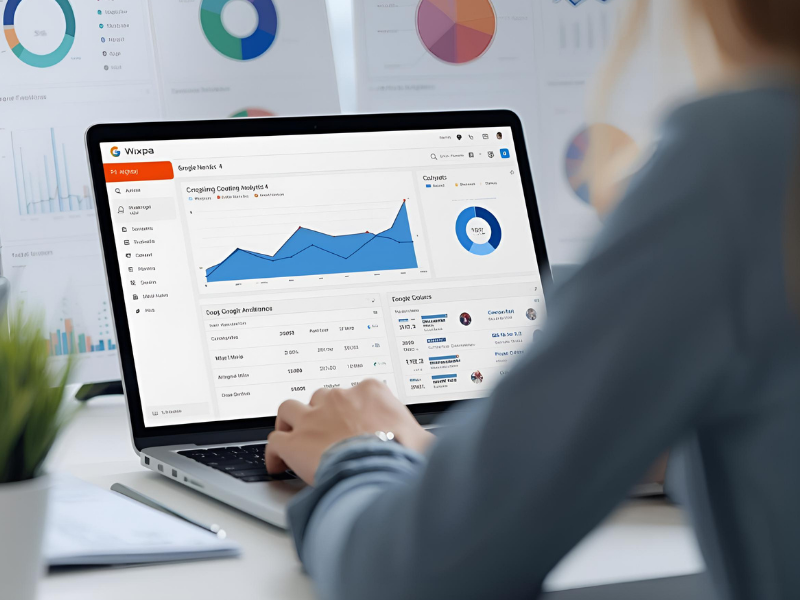
How to Track UTM Parameters in Google Analytics 4
Have you ever wondered how marketers know exactly where their website traffic is coming from? The answer often lies in UTM parameters, those small tags added to a URL that help track campaigns in Google Analytics. In Google Analytics 4 (GA4), understanding and tracking UTM parameters has become even more important as the platform shifts towards event-based data. In this post, you’ll learn step by step how to track UTM parameters in Google Analytics 4, why they matter, and how to apply them effectively to your campaigns.
Short Intro
UTM parameters let you identify the source, medium, campaign, and other details about your traffic. In GA4, you can track them by creating tagged links, using the Campaign URL Builder, and reviewing the data inside Acquisition → Traffic acquisition reports. Once set up, UTM tracking helps you measure campaign performance with clarity and precision.
Why UTM Parameters Still Matter in GA4
UTM parameters aren’t new. They’ve been used for years in Universal Analytics, but in GA4 they have gained even more significance because GA4 uses an event-driven model. Instead of focusing on sessions alone, GA4 ties traffic sources to events and conversions. Without proper UTM tracking, your data may look incomplete or misleading.
Imagine running ads on social media and email simultaneously. If you don’t tag your URLs with UTMs, you might not know which channel actually drove conversions. By adding UTM parameters like utm_source, utm_medium, and utm_campaign, you make it easy for GA4 to separate traffic by origin.
How GA4 Handles UTM Parameters
In Google Analytics 4, UTMs work automatically once added to a URL. GA4 doesn’t need extra configuration to read them. When a visitor clicks your tagged link, GA4 records the UTM values and passes them into the reporting interface. The most common UTM parameters include:
-
utm_source: Identifies the platform (e.g., Facebook, Google, Newsletter).
-
utm_medium: Tracks the type of channel (e.g., CPC, email, referral).
-
utm_campaign: Defines the campaign name.
-
utm_term: Useful for paid search keywords.
-
utm_content: Differentiates between variations of ads or links.
GA4 automatically maps these values into the Traffic Acquisition report so you can see them grouped under Session source/medium, Session campaign, and related fields.
Step-by-Step: How to Track UTM Parameters in GA4
Build Tagged URLs
Use Google’s Campaign URL Builder to create UTM-tagged links. For example, if you’re promoting a webinar via email, your URL might look like:
https://yoursite.com/webinar?utm_source=newsletter&utm_medium=email&utm_campaign=september_promo
-
Share Your Tagged Links
Use these URLs in ads, emails, or social posts. Each time someone clicks, GA4 captures the data automatically. -
Check Reports in GA4
In GA4, go to Reports → Acquisition → Traffic acquisition. Here you’ll find columns like Session source, Session medium, and Session campaign populated with your UTM values. -
Drill Into Event Data
To measure conversions, set up key events in GA4 (like form submissions or purchases). UTMs will flow into attribution reports, so you know which campaigns drive real outcomes.
Common Mistakes to Avoid
Many marketers misuse UTM tracking without realizing it. Here are some pitfalls to avoid:
-
Inconsistent naming: Always use lowercase and a consistent structure for campaign names. “Facebook” and “facebook” will be treated as separate values in GA4.
-
Tagging internal links: Never tag links within your own site. UTMs are only for external campaigns.
-
Overly complex UTMs: Keep them simple and clear. Long, confusing tags make reporting harder.
-
Forgetting about expiration: If you reuse campaigns, ensure UTMs still make sense months later.
Why UTM Tracking Is Critical for Campaign ROI
Campaign tracking without UTMs is like sailing without a compass. By properly tagging and monitoring, you can:
-
Measure which campaigns bring qualified leads.
-
See whether email, paid search, or social gives the best ROI.
-
Improve budget allocation by cutting wasted spend.
-
Understand multi-channel journeys in GA4 attribution.
For a practical walkthrough, you can check this detailed resource on how to track UTM parameters in Google Analytics 4 that explains the process with real examples.
Advanced Tips for GA4 UTM Tracking
If you’ve mastered the basics, consider these advanced strategies:
-
Custom Dimensions: Map UTMs into custom dimensions for deeper analysis.
-
Explore Reports: Use GA4’s Explore feature to break down campaigns by source/medium and compare performance side by side.
-
Test Before Launch: Always test your tagged links in a private browser session to ensure data flows correctly.
-
Attribution Models: Experiment with GA4 attribution settings (data-driven, last click, etc.) to see how UTM-tagged campaigns influence conversions.
Local and GEO Context for UTM Tracking
If your business operates locally, UTMs can help track how campaigns perform in specific regions. For example, a campaign tagged with utm_campaign=chicago_launch gives clear insight into local engagement. Pair this with GA4’s geographic reporting to understand audience behavior in detail.
This local layer becomes powerful when combined with schema markup, directions, and contact information on your landing pages, ensuring visibility in both search results and AI-driven answers.
Conclusion
UTM parameters might feel like a small technical detail, but in GA4, they are a cornerstone of accurate campaign tracking. By tagging your links correctly, reviewing reports in GA4, and avoiding common mistakes, you’ll ensure your marketing decisions are based on trustworthy data. Whether you’re running paid ads, social campaigns, or email marketing, UTMs connect the dots between effort and results.
FAQs
How do I create UTM parameters for GA4?
You can use Google’s Campaign URL Builder to generate tagged links with source, medium, and campaign details. Paste this link into your ads or emails, and GA4 will automatically capture the values.
Where can I see UTM parameters in GA4?
In GA4, UTM parameters appear under Reports → Acquisition → Traffic acquisition. You’ll see dimensions like Session source/medium and Session campaign.
Do UTM parameters work for both web and app traffic?
Yes. UTMs are supported across web and app tracking in GA4, provided you have proper tagging and event configuration set up.
Should I use UTM parameters on internal links?
No. UTMs are meant for external campaigns only. Tagging internal links can break session data and confuse your reports.
